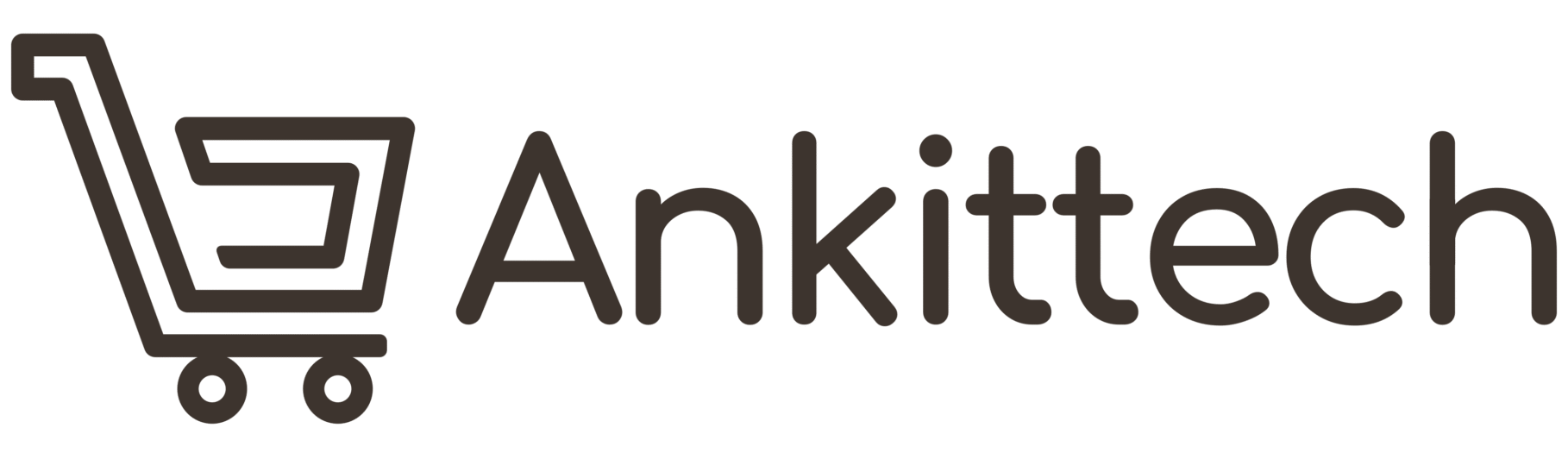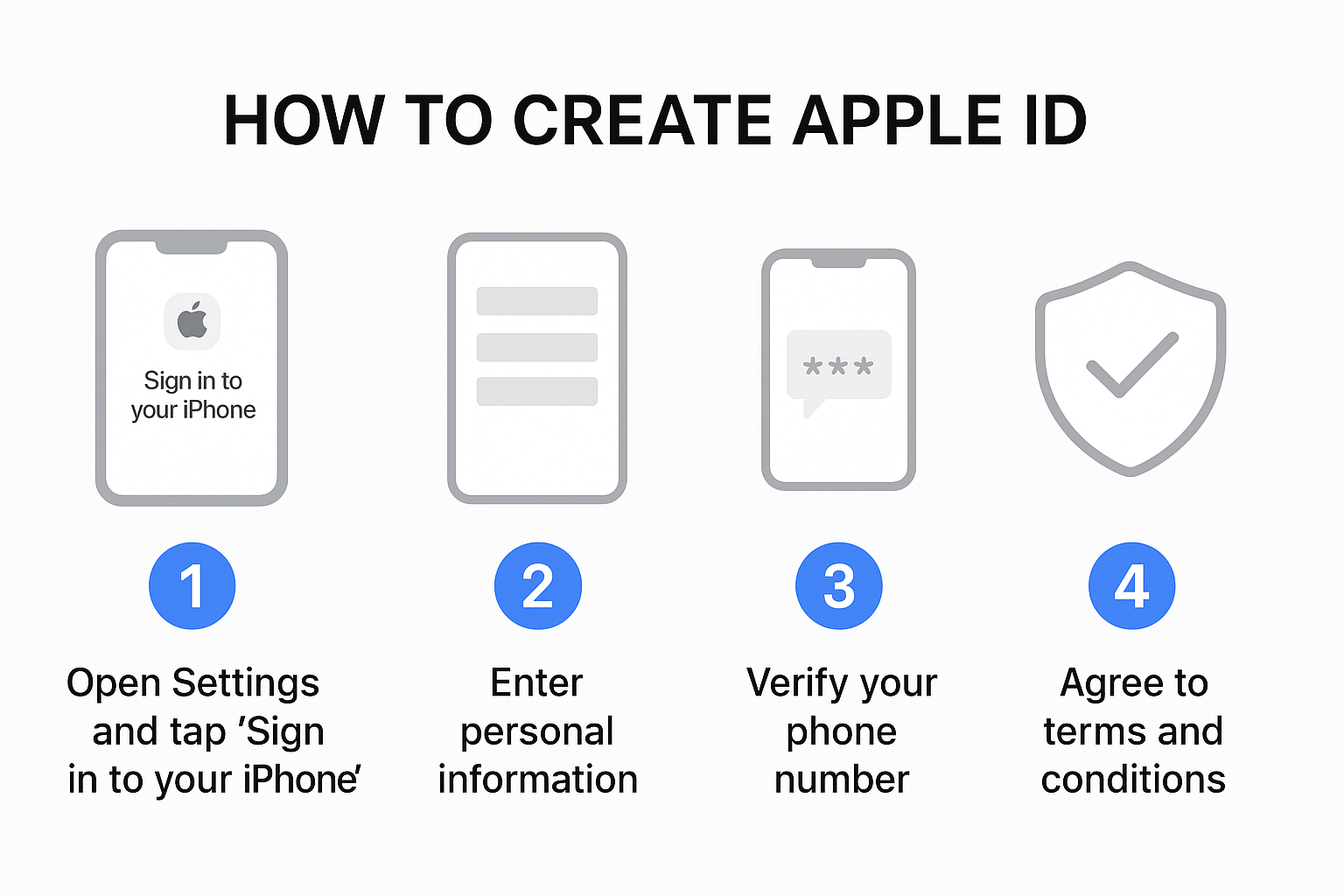
If you’ve recently got a new iPhone, iPad, or Mac, one of the first things Apple asks you to do is sign in or create an Apple ID. Without it, you can’t download apps, back up your data to iCloud or use services like FaceTime, Apple Music and iMessage. In a nutshell, being able to create Apple ID is the first thing you need to do in order to enjoy your Apple device to its fullest.
In this guide, we’ll show you how to create Apple ID on your devices, point out some mistakes to avoid and offer tips for keeping your account safe. By the time you’re done, you’ll have everything you need to get your Apple ID up and running quickly and securely.
What is an Apple ID?
Your Apple ID is what you use to access all of Apple’s services. It ties your identity to your devices, enabling effortless syncing of data among them. Knowing how to create Apple ID comes with the following perks:
- Access to the App Store to download games and apps
- Automatic iCloud Backup and Storage
- Communication via iMessage and FaceTime
- Apple Music, Apple TV+, Apple Arcade and more subscriptions
- Improved device security: Find My feature
In a nutshell, your Apple ID is your ticket to the Apple kingdom. Now, it’s time for us to lead you through the process of Apple ID creation.
How to make an Apple ID on your iPhone or iPad
The way most people do it is—rightly or wrongly—to create an Apple ID directly on their iPhone or iPad. Here’s the step-by-step process:
- Open the Settings app – Find then tap the gray gear Settings icon on your home screen.
- Tap “Sign in to your iPhone” – This option is located at the top of Settings if no one is signed in.
- Choose “Don’t have an Apple ID or forgot it?” – A menu will pop up—tap Create Apple ID.
- Enter your personal information – Include your first and last name, and date of birth. This way Apple can make the experience right for you.
- Provide your email address – Use one you already have, or sign up for a free iCloud email.
- Set a secure password – Pick one with uppercase, lowercase, a number, and a symbol.
- Verify your phone number – Apple will text you a code to confirm it’s really you.
- Accept Apple’s terms and conditions – Read through and tap Agree.
- Complete verification – Enter the code Apple sends to your email or phone. Your Apple ID is now good to go!
Now you can sign into the App Store, buy apps, and sync information with iCloud, thanks to your shiny new Apple ID.
How to Set Up Apple ID on a Mac
If you’re configuring a MacBook or iMac, it remains as simple:
- Click the Apple menu () in the top left corner.
- Go to System Settings.
- Choose Sign in with your Apple ID.
- Click Create Apple ID.
- Fill in your name, birth date, and region.
- Enter and confirm an email address and password.
- Confirm your phone number using the code Apple texts.
- Agree to terms, then verify through the confirmation link in your email.
Once verified, your Apple ID will be in sync with iCloud and the App Store on your Mac.
How to Create Apple ID on Windows 10 PC
Not an Apple device owner yet? You can still make an Apple ID on Windows:
- Download the Apple Music or Apple TV app for Windows.
- Launch the app and select Sign In.
- Choose Create New Apple ID.
- Enter your details: name, birthday, country, email, and password.
- Add a payment method (optional—you won’t be charged unless you purchase).
- Provide your phone number for verification.
- Open your email inbox and verify your Apple ID with the code Apple sends.
Once done, you’ll be able to use your Apple ID on any Apple device.
How to Create Apple ID on the Web
Apple also lets you set up your account from a web browser. Perfect if you don’t own an Apple device yet:
- Open your browser and visit Apple’s official site.
- Click Create Your Apple ID.
- Fill in your name, date of birth, email, and country.
- Choose a strong password and enter your phone number.
- Complete the captcha.
- Verify using codes Apple sends to your email and phone.
From now on, this Apple ID can be used on any Apple device.
How to Make a Solid Apple ID
Security is key when making an Apple ID. Tips include:
- Use a long-term email you’ll always access.
- Pick a strong password (12+ characters, mixed types).
- Enable two-factor authentication (2FA).
- Keep recovery details updated.
- Never share your password.
Common Issues
- Error: “Cannot create Apple ID at this time.” → Try again later or switch networks.
- Didn’t get verification email? → Check spam/junk and request again.
- Phone number not accepted? → Ensure proper international format.
- Forgot password right after creating? → Use “Forgot Password” to reset.
Why It’s Important to Create an Apple ID Correctly
Rushing leads to mistakes that cause problems later. Always:
- Use your real name and birthdate for recovery.
- Verify your email right away.
- Don’t skip phone verification.
Doing it right keeps your account secure long-term.
FAQs
- Do I need payment info? → No, optional.
- Can I have more than one Apple ID? → Yes, but Apple suggests one account.
- Is Apple ID the same as iCloud? → Yes, they’re connected.
- Can I change my Apple ID email? → Yes, via Settings or the Apple ID site.
Final Thoughts
Creating your Apple ID is step one to enjoying the Apple ecosystem. Whether on iPhone, iPad, Mac, Windows, or browser, the process is simple.
Quick recap:
- Go to Settings (iPhone/iPad) or System Settings (Mac), or Apple’s site.
- Enter your details, email, and password.
- Verify phone and email.
- Enable 2FA.
Once complete, you’ll unlock apps, iCloud storage, entertainment, and seamless integration across your devices. Don’t wait—set up your Apple ID today and make the most of your Apple experience.