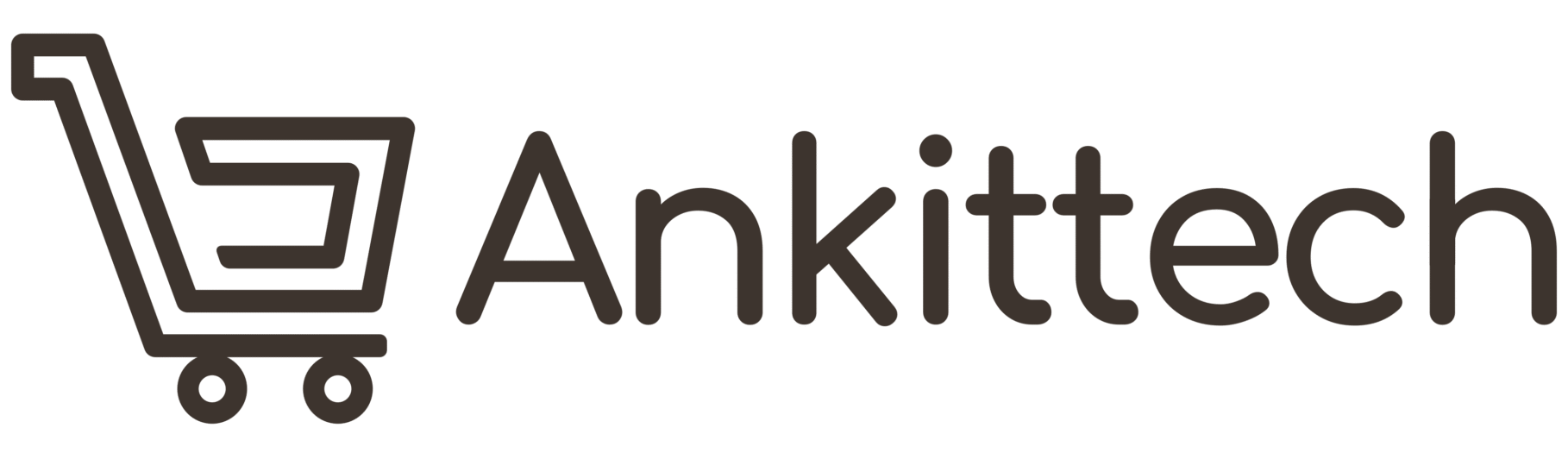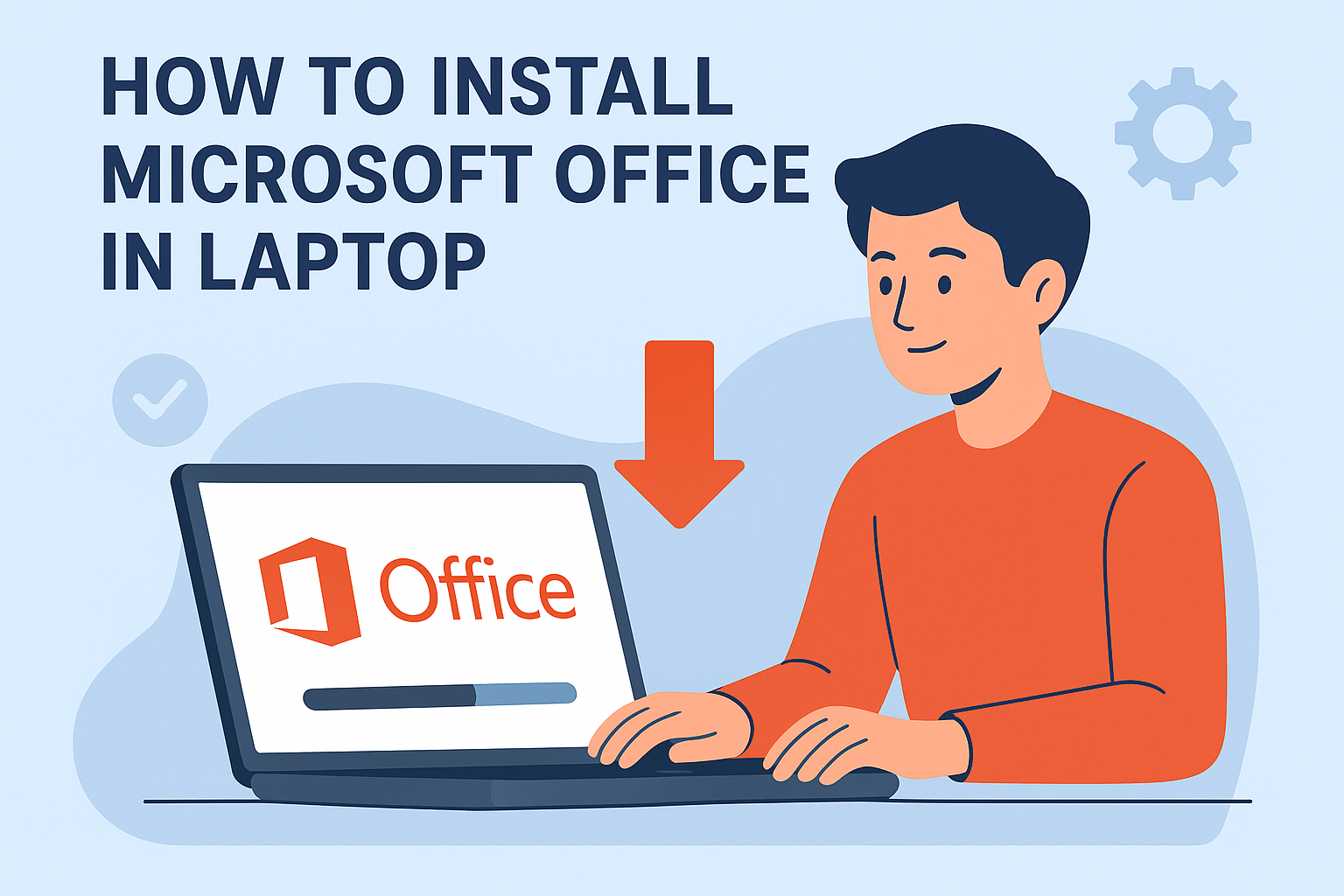
How to Install Microsoft Office in Laptop – A Beginner’s Guide
If you’ve recently purchased a new laptop, or will be getting one if you haven’t yet, one of the first things you’ll want to do when you open it is to install Microsoft Office. Whether it’s Word for writing, Excel for spreadsheets, PowerPoint for presentations, or one of the other popular tools in the Microsoft Office suite, chances are you use it — or will need to — at work, school, or in your personal life.
However, if you are trying to figure out how can you install Microsoft Office on a laptop, don’t worry — you’re in the right place. In this guide, we’ll explain everything you need to know, how to download the software, and run through a simple installation set-up.
Why Microsoft Office Is Essential
Before we get into the steps, let’s give you a brief look at why Microsoft Office is so valuable. The suite offers:
- Microsoft Word – For writing reports, documents, etc.
- Microsoft Excel – For managing, calculating, and analysing data.
- Microsoft PowerPoint – You can use it to create exciting presentations.
- Microsoft Outlook – To keep track of all your emails and calendars.
- OneNote – Great for notetaking and brainstorming.
With these tools on your laptop, you’ll be set for school projects, office work and personal work. So, let’s see about the main question: How to install Microsoft Office in laptop.
How to Install Microsoft Office in Laptop – (Step-by-Step)
So the options for how to get Microsoft Office on your laptop are much more limited depending on whether you have Microsoft 365, Office subscription, or had Office installed, as well as whether you have a product key. Let’s go through each method.
Method 1: Install Microsoft Office through Microsoft 365 Subscription
This is how most people are installing Office now. If you’ve bought a Microsoft 365 subscription, you can download office directly from your Microsoft account.
Steps:
- Launch your web browser and go to www.office.com
- Log in to your Microsoft account (this is the account you used to buy Office 365).
- Install Office from the home portal by selecting the appropriate version.
- Select the right one for your laptop (Windows or macOS).
- Just download the setup file and run the installation program.
- Just follow the prompts, and the Office apps will install without you needing to do anything else.
That’s it! Within minutes you’ll have Office apps — such as Word, Excel, and PowerPoint — all ready to go.
Method 2: Install Office with a Product Key
If you purchased a one-time purchase version of Microsoft Office (for example, Office 2019 or Office 2021), you’ll need to activate it with a product key.
Steps:
- Go to setup.office.com
- Log in with your Microsoft account.
- Type the 25-digit product key that came with your product purchase.
- Choose country and language.
- Click on Next to get the Office installer.
- Once you get the installer, run it and just follow the instructions.
If you’re not interested in a subscription and prefer a one-time purchase, this is an ideal method.
Method 3: Install Microsoft Office from Pre-Installed Apps
A few laptops come professionally installed with Microsoft Office (trial versions). So long as your device supports it, activating it is all that you’ll need to do.
Steps:
- Look for any Office app (Word, for example) in the Start Menu on your laptop.
- You will receive a prompt to sign in or to activate when you open the app.
- Enter your Microsoft account details.
- If you have a product key or a subscription, use it to activate Office.
This is the quickest solution because the apps are already on your laptop.
Some Common Problems While Installing Microsoft Office
Most installs go smooth but occasionally you will run into minor issues. Below are some common issues and remedies:
- Slow Installing: Requires a stable internet connection.
- Not Enough Space: Clear some space by deleting unwanted files.
- Not the Right Version: Verify whether you need Windows or Mac version.
- Activation Errors: Ensure your Microsoft account or product key is valid.
How to Install Microsoft Office in Laptop without Internet
You may well be thinking: What if you don’t have an internet connection?
Some editions of Microsoft Office, such as Office 2019/2021, are also available to install without internet connection (offline). Just insert the installation medium (DVD or USB) and then go through the setup wizard. You will still need the web to activate later, but the core installation can be done offline.
Tips After Installing Microsoft Office
Now that you are aware about installation of Microsoft Office in laptop, here are some tips to use it to the fullest:
- Update often: You’ll receive the newest features and security fixes if you keep Office updated.
- Sign in with Microsoft Account: This gives you access to OneDrive and online storage.
- Personalize Shortcuts: You can pin Office applications (Word, Excel, PowerPoint) to the taskbar.
- Master Keyboard Shortcuts: Save time by mastering shortcuts in Word and Excel.
How to Install Microsoft Office in Laptop – For Windows and Mac
A lot of people ask if the methods are not the same on Windows and Mac. The process is more or less the same, but here’s a brief overview:
- Windows Users: Download the .exe setup file and run it.
- Mac Users: Download the .pkg file, and follow the macOS installation instructions.
It’s all pretty easy no matter which device you’re using.
Why It Matters to Learn How to Install Microsoft Office in Laptop
In today’s world, productivity tools are no longer optional — they’re essential. Whether you are writing an essay, creating a financial report, making a business pitch, or even handling emails, Microsoft Office is your go-to toolkit.
By figuring out how to install Microsoft Office in laptop, you will save time, avoid confusion, and ensure your device is always well-prepared for work or study.
Final Thoughts
Although it may seem technical to install Microsoft Office, as you can see, it is very simple once you know what to do. Regardless of whether you rely on Microsoft 365, a product key, or a pre-installed version, you can install it in minutes.
So the next time someone asks, “Do you know how to install Microsoft Office in laptop?” you won’t just say yes — you’ll be able to walk them through it, too.
Once you’re up and running, Word, Excel, PowerPoint, and Outlook will be right at your fingertips — ready to help you get more done, faster. With Office on your laptop, you’re set for work, study, or personal projects anytime, anywhere.