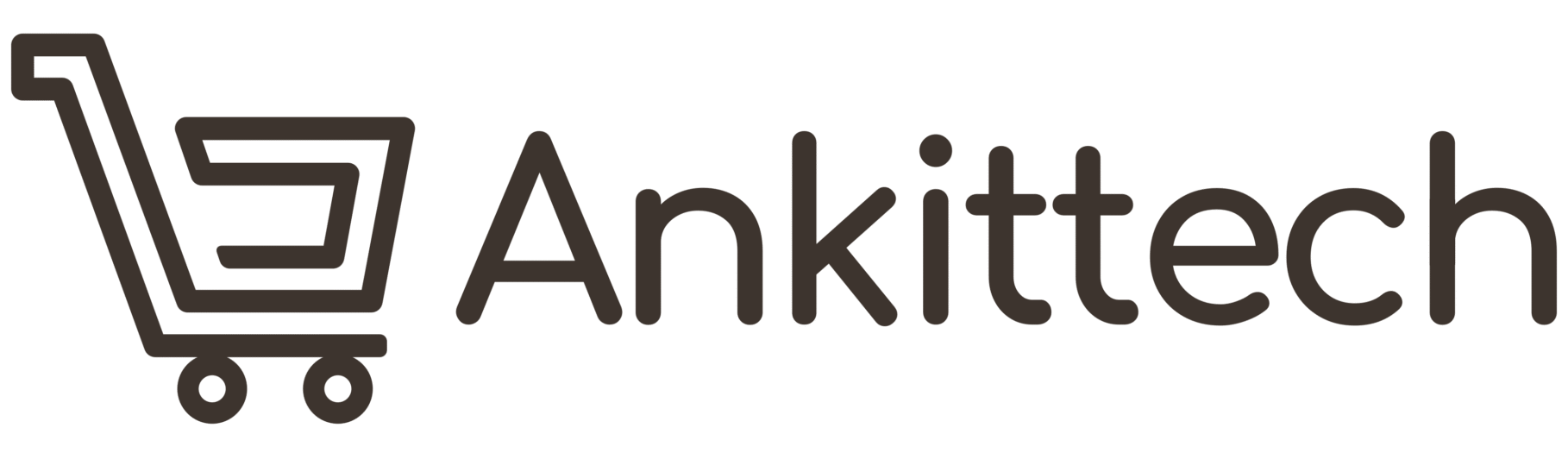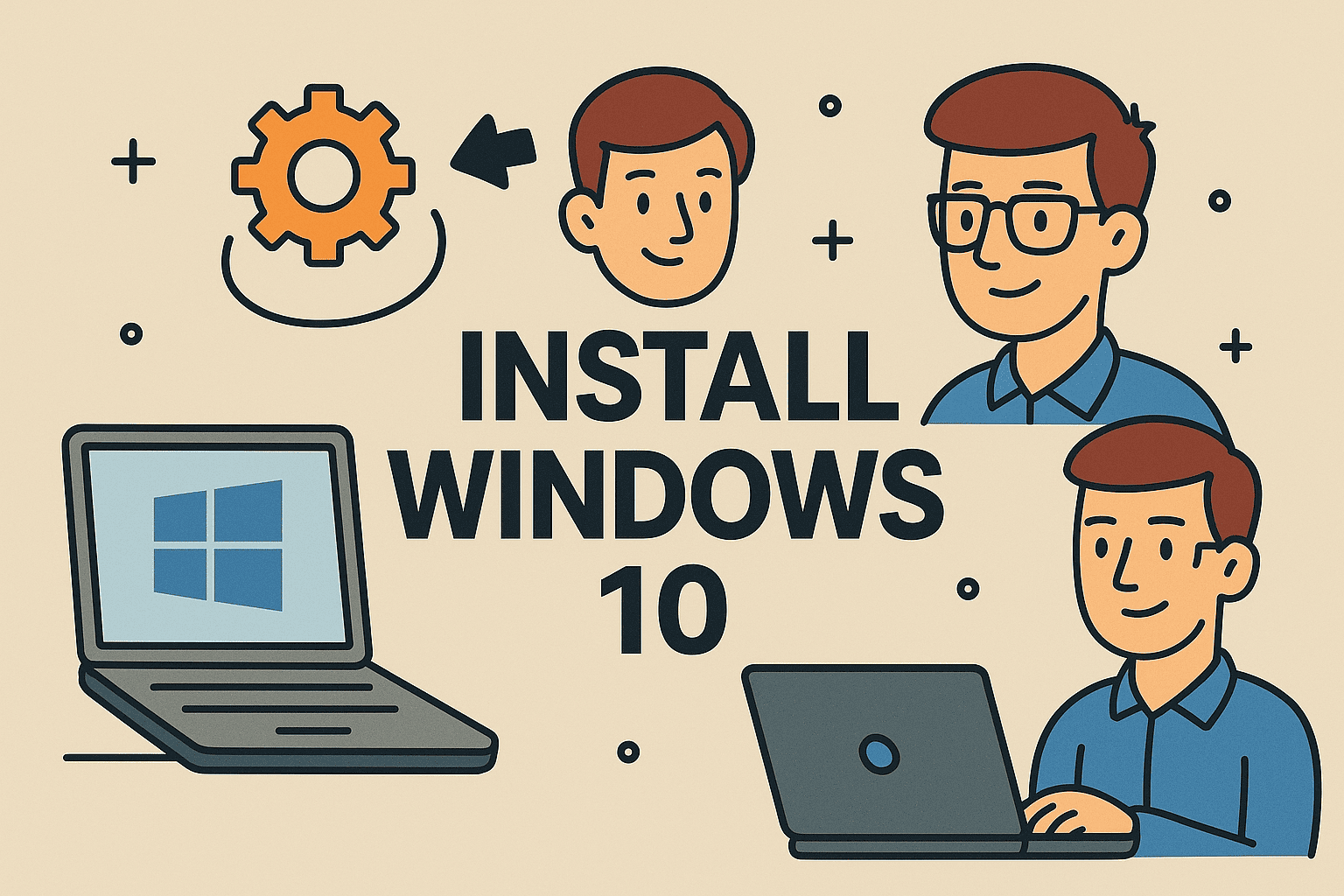
How to Install Windows 10: A Complete Step-by-Step Guide
If your computer is slowing down, acting buggy, or you’ve just bought a new machine, installing a fresh copy of Windows 10 can feel like a breath of fresh air. However, for many, the idea of reinstalling an operating system sounds intimidating. The truth is, to install Windows 10 is much simpler than it seems—especially if you follow the right steps.
Whether you’re upgrading from an older version, doing a clean install, or setting up a brand-new PC, this guide will walk you through how to install Windows 10 step-by-step in a friendly, easy-to-follow way.
Why Learn How to Install Windows 10?
Before we dive in, it’s important to understand why someone might want to learn to install Windows 10 in the first place:
- First, better performance – A fresh installation can make your computer run faster.
- Second, fix system issues – Corrupt files or viruses can be removed completely.
- Third, upgrade from older Windows versions – Move from Windows 7 or 8 to Windows 10.
- Finally, brand-new computer setup – Some devices come without an operating system.
Therefore, if you know to install Windows 10 from USB, you can easily upgrade or repair your system without paying a technician.
What You Need Before Learning How to Install Windows 10
When learning to install Windows 10, preparation is key. Here’s what you’ll need:
- A computer – Either a desktop or laptop compatible with Windows 10.
- Windows 10 installation media – This could be a bootable USB drive or DVD.
- Product key – A valid Windows 10 license key (unless you’re reinstalling on the same hardware).
- Internet connection – For downloading updates and drivers.
- Backup of your data – Installing Windows will erase files if you do a clean install.
Pro Tip: Use Microsoft’s official Media Creation Tool to create your bootable USB for a Windows 10 installation guide you can trust.
How to Install Windows 10 from USB – Step-by-Step
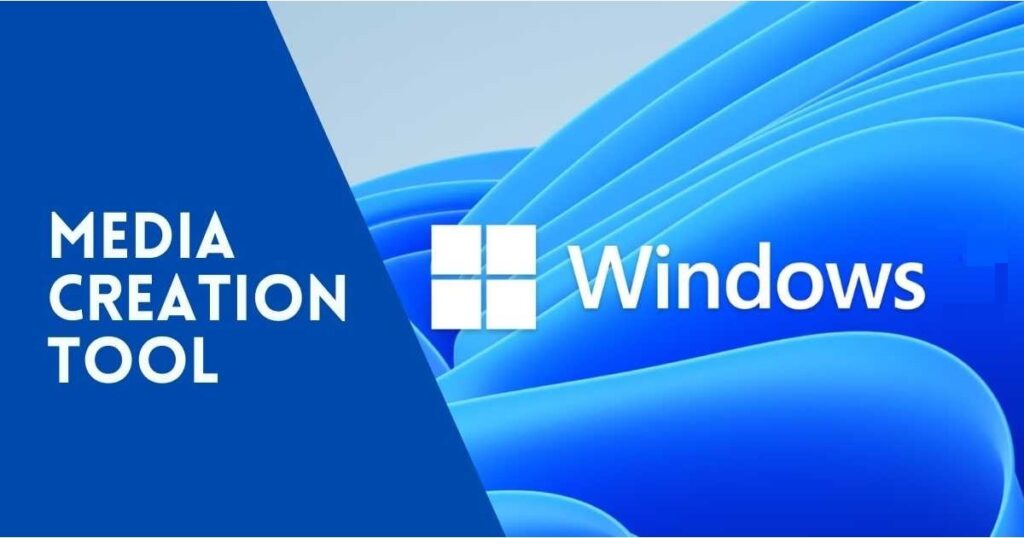
Step 1: Download the Windows 10 Media Creation Tool
The first step is to install Windows is getting the installation files.
To begin, visit Microsoft’s official Windows 10 download page.
- Click on “Download tool now.”
- Once downloaded, run the program.
- Choose Create installation media (USB flash drive, DVD, or ISO file) for another PC.
Remember, make sure your USB has at least 8GB of space and no important files on it. This process will allow you to install Windows 10 from USB with ease.
Step 2: Create a Bootable USB Drive
Once the Media Creation Tool is running:
- Select USB Flash Drive.
- Choose the drive you want to make bootable.
- The tool will download Windows 10 and create a bootable installer.
As a result, this USB becomes your magic wand to install Windows 10—it’s the key part of any bootable USB.
Step 3: Boot from the USB Drive
To start the process of installing Windows 10 without a CD, you’ll need to boot from the USB.
- Insert the USB drive into the computer.
- Restart your PC and press the BIOS/boot menu key (often F2, F12, Delete, or Esc depending on your brand).
- Select your USB drive from the boot options.
Once done, your computer should now load the Windows 10 setup tutorial screen.
Step 4: Start the Windows 10 Installation Process
Here’s where to install Windows 10 really begins.
- Choose your language, time, and keyboard preferences.
- Click Install Now.
- Enter your Windows 10 product key (or click “I don’t have a product key” if you plan to enter it later).
- Choose the edition of Windows 10 you have a license for.
- Accept the license terms.
Step 5: Choose Installation Type
When following this Windows 10 installation guide, you’ll see two options:
- Upgrade – Keeps your files and apps but installs Windows 10 over your old version.
- Custom – Wipes your drive and installs a fresh copy.
In most cases, for a fresh start, choose Custom for a clean install.
Step 6: Select the Drive to Install
This step in to install Windows 10 decides where it will live.
- Select the main drive (often “Drive 0”) and click Format.
- Click Next to begin installation.
Warning: This will erase everything on the selected drive, so make sure you’ve backed up your files before starting your Windows 10 setup tutorial.
Step 7: Let Windows 10 Install
Now, just wait. The installer will:
- Copy files.
- Install features and updates.
- Restart several times.
Typically, this process can take 20–40 minutes, depending on your system.
Step 8: Set Up Windows 10
Once the installation finishes, the Windows 10 setup tutorial continues with configuration steps:
- Choose your region and keyboard layout.
- Connect to Wi-Fi.
- Sign in with a Microsoft account (or create one).
- Set up a password or PIN.
- Adjust privacy settings.
After completing these steps, your system will be ready for updates.
Step 9: Install Drivers and Updates
To complete to install Windows 10, you need updates and drivers:
- Go to Settings → Update & Security → Windows Update.
- Download and install all available updates.
- Visit your PC manufacturer’s site for specific drivers.
Step 10: Restore Files and Install Apps
The final step in any Windows 10 installation guide is getting your system ready for use.
- Restore your backed-up files.
- Install your apps, browsers, and tools.
If you followed this step-by-step Windows 10 install correctly, your PC should now be running smoothly.
Troubleshooting Common Issues
If your Microsoft Windows 10 installation fails:
- USB Not Detected – Try another port or recreate the bootable drive.
- Product Key Issues – Ensure it matches your Windows edition.
- Installation Stuck – Disconnect other devices and restart.
Final Thoughts
By following this installation guide, you now know exactly how to install Windows 10—whether it’s a clean install or an upgrade. From creating a bootable USB to finishing your Windows 10 setup tutorial, you’ve got the knowledge to handle it like a pro. With a fresh system, you’ll enjoy better performance, stability, and a clutter-free PC.